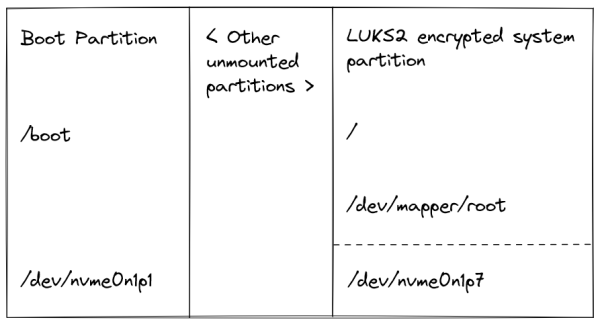Srijan Choudhary's Articles and Notes Feed for tag: linux
Faced a failing disk in my raidz2 ZFS pool today.
Recovery was pretty simple:
- Asked the service provider to replace the disk
- Find new disk ID etc using:
lsblk -o NAME,SIZE,MODEL,SERIAL,LABEL,FSTYPE ls -ltrh /dev/disk/by-id/ata-* - Resilver using:
sudo zpool replace lake <old_disk_id> <new_disk_id> - Watch status using:
watch zpool status -v
Re-silvering is still ongoing, but hopefully completes without issues. Will run a manual zpool scrub at the end to make sure everything is okay.
Read Jeremy's post on quickly switching the default browser.
I had a shell script to do this as well. Doing it from Emacs makes more sense because I can have a completion UI.
So, here's my modified version for Linux:
(defun sj/default-browser (&optional name)
"Set the default browser based on the given NAME."
(interactive
(list
(completing-read
"Browser: "
(split-string
(shell-command-to-string
"find /usr/share/applications ~/.local/share/applications -name \"*.desktop\" -exec grep -l \"Categories=.*WebBrowser\" {} \\;")
"\n" t))))
(let ((browser-desktop (file-name-nondirectory name)))
(shell-command (format "xdg-mime default %s text/html" browser-desktop))
(shell-command (format "xdg-mime default %s application/xhtml+xml" browser-desktop))
(shell-command (format "xdg-mime default %s application/x-extension-html" browser-desktop))
(shell-command (format "xdg-settings set default-web-browser %s" browser-desktop))))As a plus, it automatically lists the installed browsers based on .desktop files on your system.
Tried using X11 on #Linux the last few days due to some issues with Zoom screensharing in Wayland with the latest pipewire, and I already miss #Wayland.
Issues I faced with X11:
- Smooth scrolling broken
- Apps work noticeably slower
- Screen tearing
- This bug in Emacs GTK build: https://debbugs.gnu.org/cgi/bugreport.cgi?bug=67654 (To be fair, this is a GTK-specific issue, not X11 specific)
I will go back to Wayland as soon as Zoom fixes this: https://community.zoom.com/t5/Zoom-Meetings/share-screen-linux-wayland-broken/m-p/203624/highlight/true#M112235
I have been using #karousel on #KDE for several weeks, and yesterday shifted to #PaperWM on #GNOME. Took some time to configure things like I wanted, but it's much smoother than karousel (and fancier).
Overall, I like the scrolling tiling pane paradigm. I realized I've been manually doing something like this using workspaces with 1-2 windows per workspace with two keybindings - one to change workspace and one to switch windows inside a workspace. So, this window management model really clicks for me.
I switched from GNOME to KDE several years ago due to getting burnt by extensions breaking too frequently, but hopefully things are better now.
Using sysrq on my laptop - documenting mostly for myself.
My laptop has started freezing sometimes, not sure why. Usually, I can just force power off using the power button and start it again, but it has happened twice that I had to recover the system by booting via a USB drive, chrooting, and recovering the damaged files using fsck or pacman magic.
The linux kernel has:
a ‘magical’ key combo you can hit which the kernel will respond to regardless of whatever else it is doing, unless it is completely locked up.
(More details on archwiki and kernel doc)
To enable, I did:
echo "kernel.sysrq = 244" | sudo tee /etc/sysctl.d/sysreq.conf
sudo sysctl --systemHowever, to trigger this on my laptop, I was not able to find the right key combination for SysRq. I was able to make it work using an external keyboard that has a PrintScreen binding on a layer, by using the following:
Press Alt and keep it pressed for the whole sequence: PrintScreen - R - E - I - S - U - B
Currently, PrintScreen on my external keyboard is bound to Caps lock long press + Up arrow.
Exploring conflicting oneshot services in systemd
Exploring ways to make two systemd services using a shared resource work with each other

Graphical password prompt for disk decryption on ArchLinux
Enabling a graphical password prompt for disk decryption on ArchLinux
Encrypting an existing Linux system's root partition
Encrypt an unencrypted root partition on an Arch Linux system